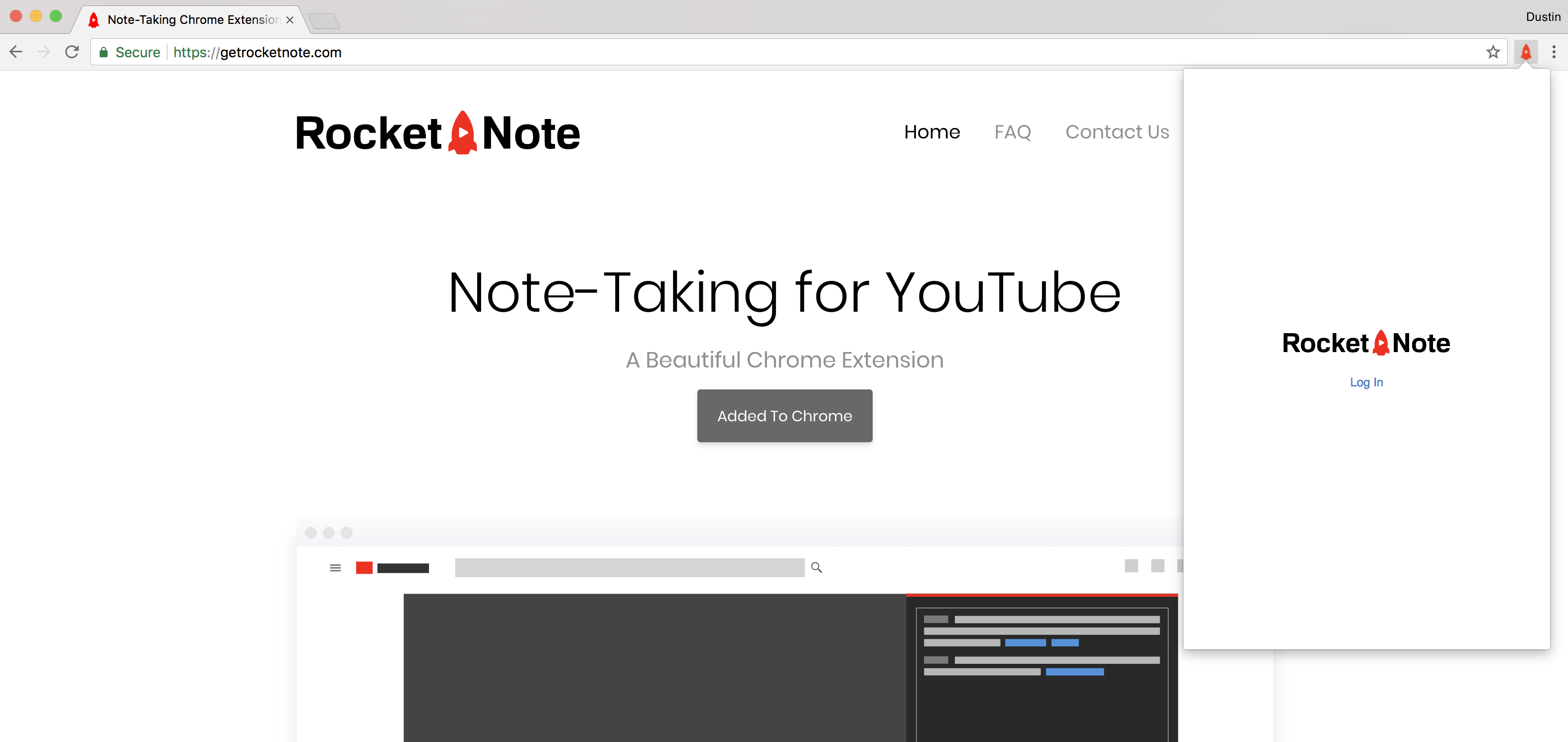
The first thing you need to do is log in. To do so:
That's all— you're in!
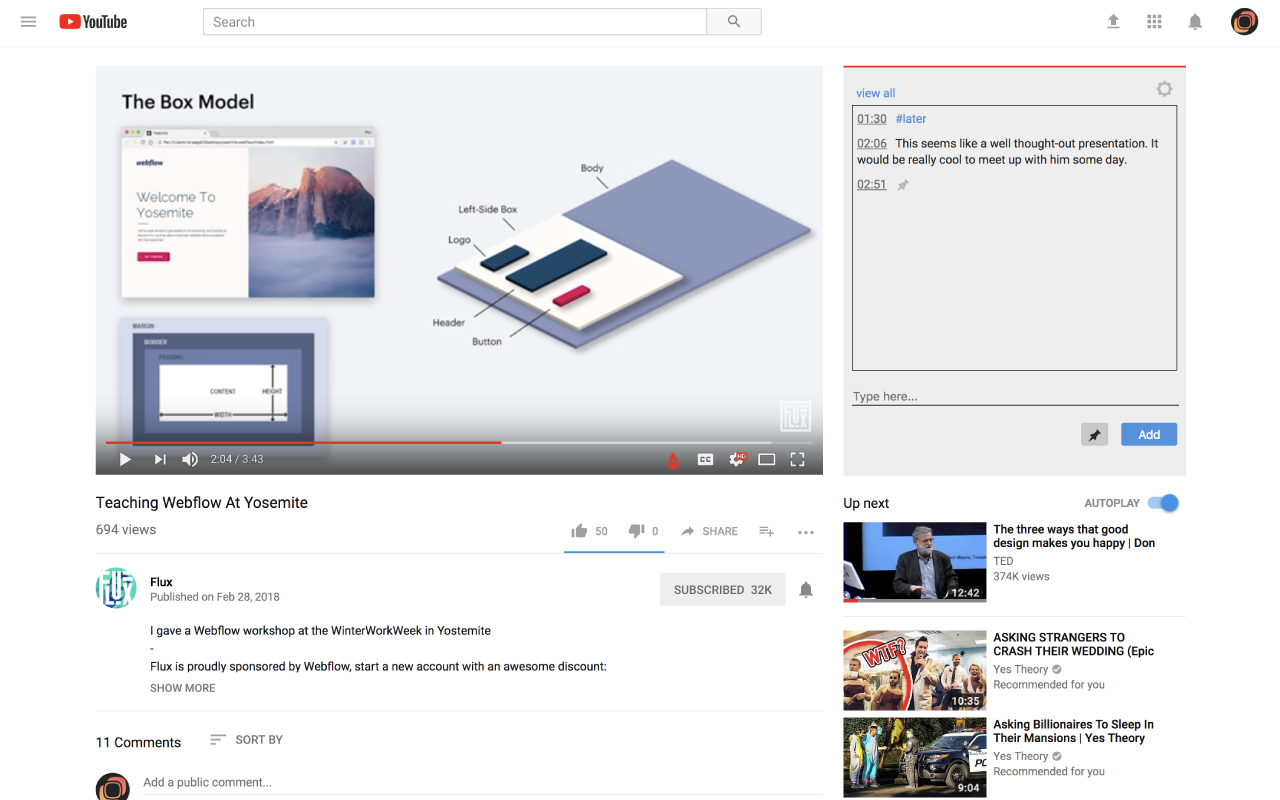
The Rocket Note widget will now show up next to any video you watch on YouTube. Just click the input (you'll see "Type here...") and type your note. Click the "Add" button. WE HAVE LIFT OFF. You just took your first note!
We'll get back to you tomorrow with more Rocket Note tips and tricks! To learn more today, click below to see all available keyboard shortcuts. More documentation is available by clicking the icon that looks like a book with a play button on it in the YouTube menu (yeah, we put that there!). Either way, we'll get back to you tomorrow!
By typing #feedback in the note input, you can submit feedback to us directly. We look through every single feedback sent to us, and we will do our best to implement the features you request, as well as fixing any bugs you come across ASAP.
So basically... keep in touch! It's easier than [insert something really easy].
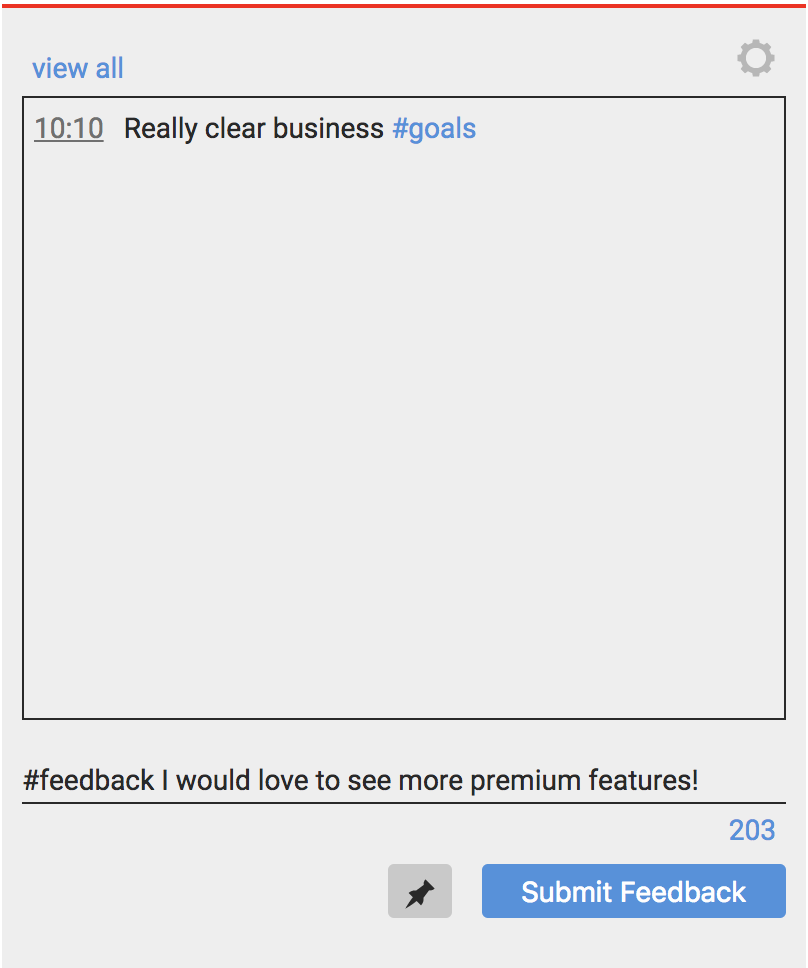
Leave us #feedback in a note, shoot us an email, or chat with us (chat icon in the bottom-left of this site). Typically, we'll get back to you within minutes!